
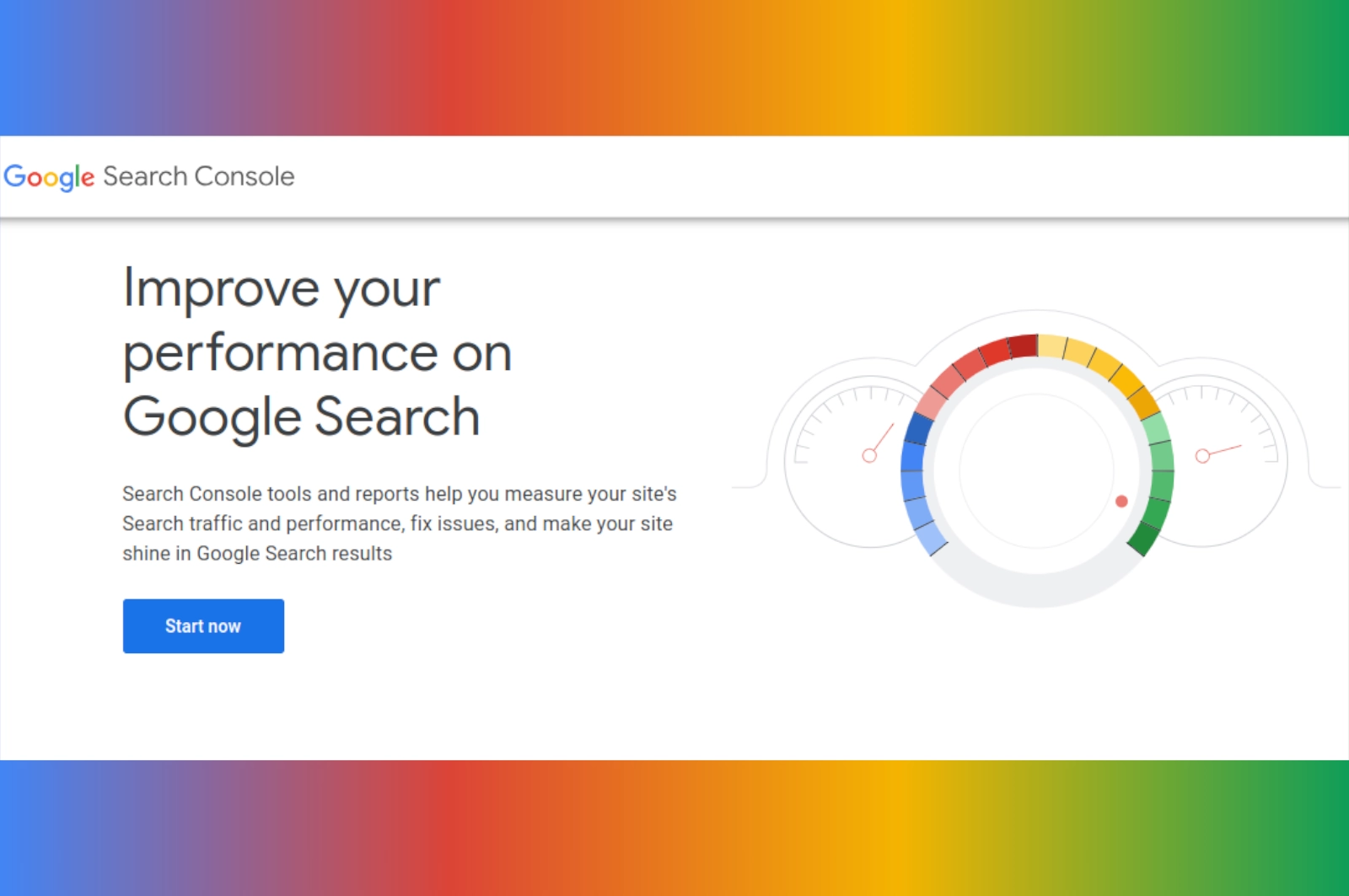
Learn how to register your website on Google Search Console, create a sitemap, and submit it to help Google index your pages and boost your visibility.
If you have a website, you want people to find it on Google. One of the most important things you should do is tell Google about your website so it can appear in search results.
The best way to do this is with Google Search Console. It’s a free tool from Google that helps you:
✅ Tell Google your website exists
✅ Make sure your pages can be found and indexed
✅ Check for errors and problems on your site
✅ See how your website is performing in Google Search
In this guide, you’ll learn, step by step:
1. How to add your website to Google Search Console
2. How to create a sitemap (even if you’re not a technical person)
3. How to submit your sitemap in Google Search Console
Let’s get started!
If you’re unsure, use the URL prefix method. For example, type:
Then click Continue.
Google needs proof that you own the website. The easiest way is:
3.1 Choose HTML Tag verification.
3.2 Google will give you a piece of code like this:
<meta name="google-site-verification" content="xxxxxxxxxxxxxxxxxxxx" />
Now, you need to put this code into your website’s homepage.
3.3 Copy that code.
How to do it if you’re not technical:
1. Open your website’s HTML file on your computer or through your hosting account (like cPanel or your hosting’s file manager).
2. Look for the part that says … .
3. Paste the code anywhere before .
4. Save the file and upload it back to your website.
5. Once done, go back to Search Console and click Verify.
6. If successful, you’ll see a message saying Ownership Verified.
A sitemap is a list of all the pages you want Google to know about. It helps Google find and index your pages faster.
Even if you’re not using WordPress or a CMS, you can create a sitemap easily.
Go to https://www.xml-sitemaps.com:
2.1 Enter your website URL (e.g. https://www.yourwebsite.com).
2.2 Click Start.
2.3 The tool will scan your website and create a sitemap file.
2.4 Download the file named sitemap.xml.
You can also write a simple sitemap yourself. Open a text editor (like Notepad) and write:
Save it as sitemap.xml.
Your sitemap URL will be:
Check that it works by opening it in your browser. You should see your sitemap file.
Now that your sitemap is online, tell Google where to find it!
(If it’s in a subfolder, type e.g. folder/sitemap.xml.)
- Click Submit.
✅ Add your website to Google Search Console
✅ Create a sitemap.xml file
✅ Upload the sitemap to your website
✅ Submit the sitemap in Search Console
That’s it! Even if you’re not a technical person, following these steps will help you connect your website to Google and improve your chances of getting found online.
(3) (0)
No comments