
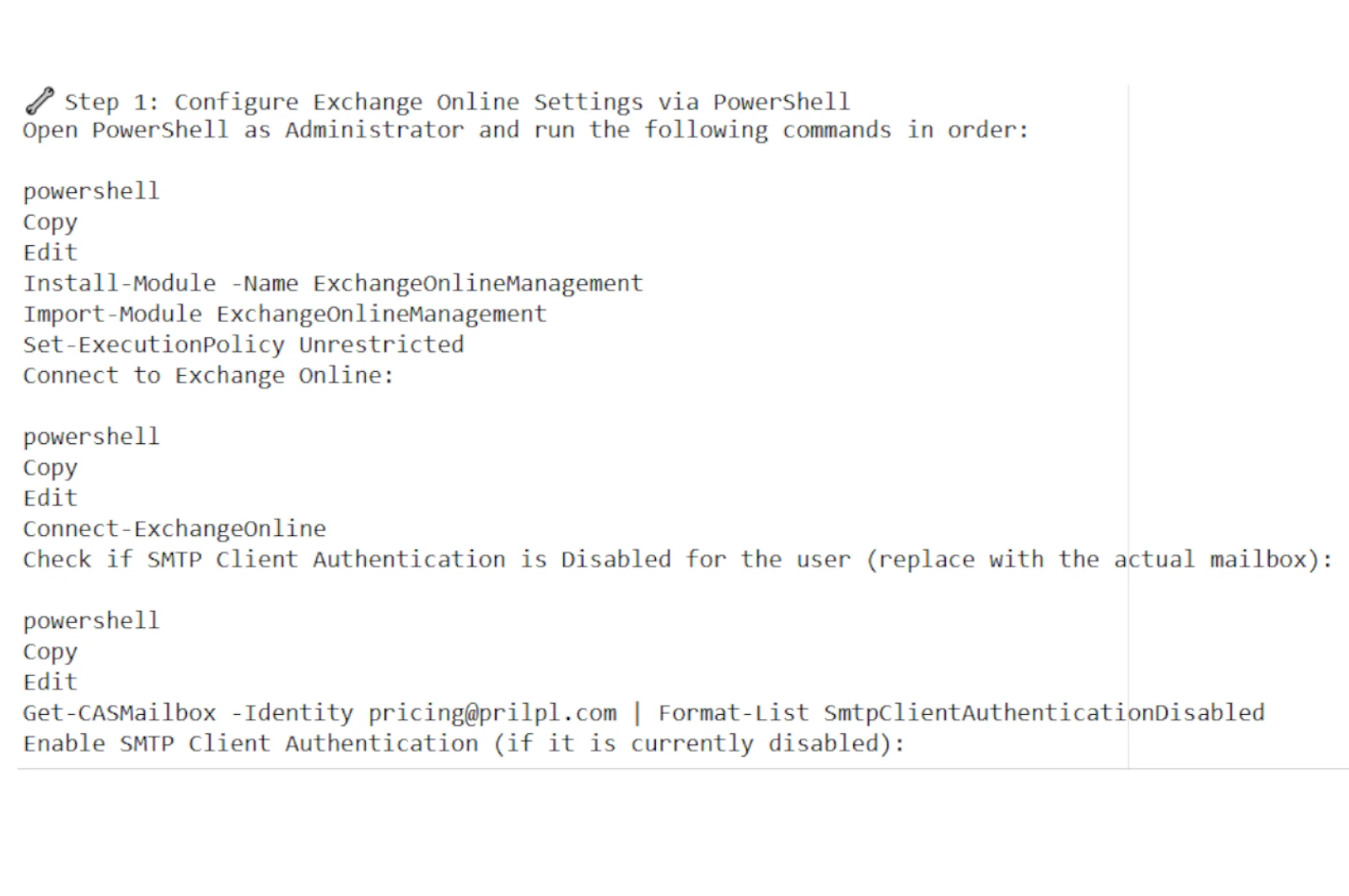
If you need to send emails using Office 365 SMTP credentials (e.g., from a website, app, or third-party email client), you must ensure certain settings are correctly configured both in Microsoft 365 and Azure. This guide walks you through the complete set
Before starting, ensure you have:
Open PowerShell as Administrator and run the following commands in order:
Connect to Exchange Online:
Check if SMTP Client Authentication is Disabled for the user (replace with the actual mailbox):
Enable SMTP Client Authentication (if it is currently disabled):
Verify the current transport configuration:
Allow legacy TLS clients (this may be needed if you're using older libraries or systems):
Log in to the Azure Portal with your admin credentials.
Navigate to Azure Active Directory from the left-hand menu.
Go to "Properties" within Azure AD.
Scroll down and click "Manage Security Defaults" at the bottom.
In the pane that appears, set "Enable Security defaults" to No.
Click Save to apply the changes.
With these configurations in place, you can now authenticate and send emails using Office 365 SMTP settings. These steps are essential, especially if you're integrating Office 365 with custom applications or legacy systems that rely on SMTP for email dispatch.
(1) (0)
No comments