
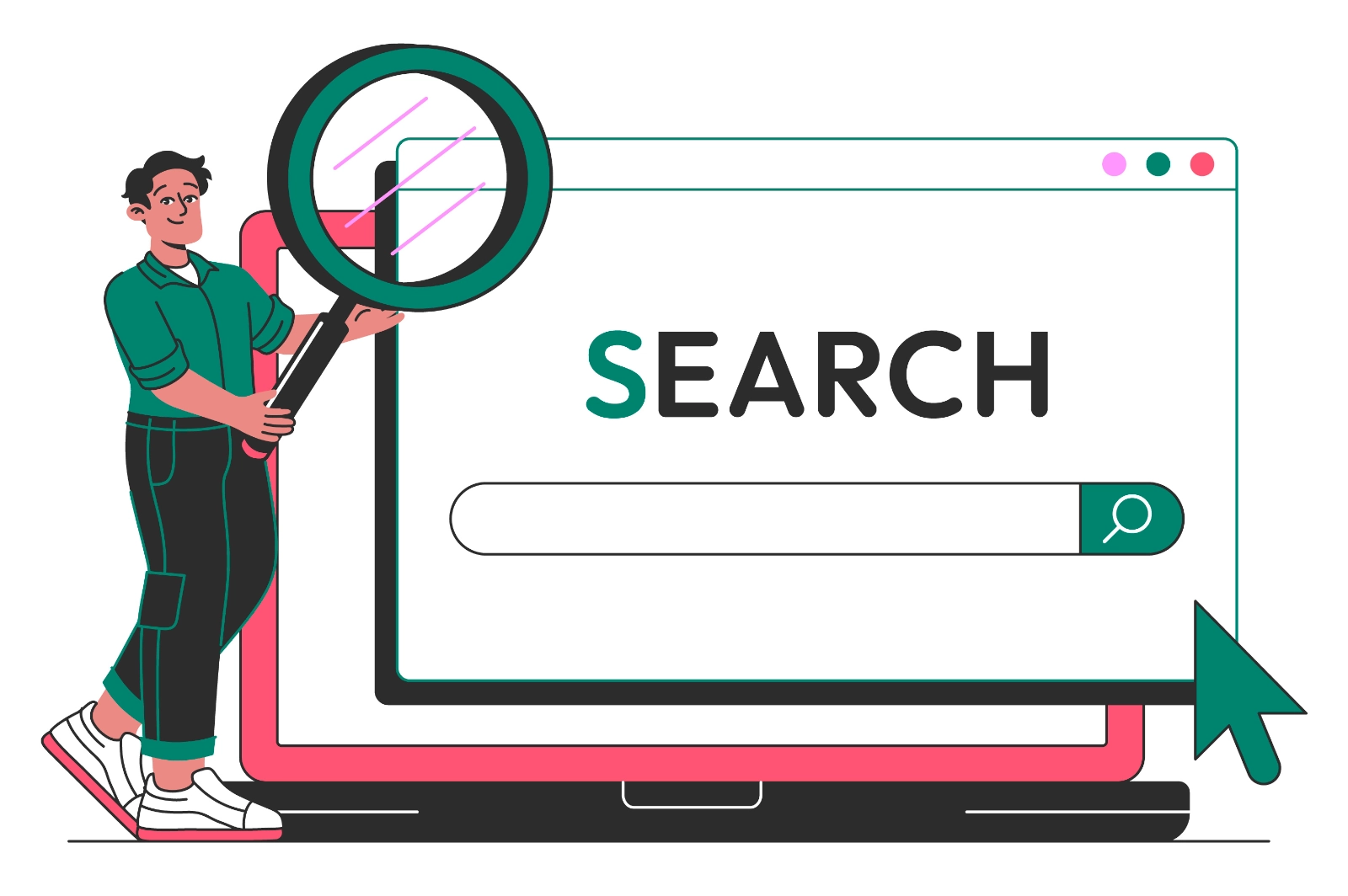
Learn how to embed Google search on your website and customize its look to match your brand.
Adding Google’s search functionality to your website provides users with a familiar and powerful way to find content across your site (or the entire web). Instead of building your own search engine, you leverage Google’s technology for better speed and accuracy.
To add Google search to your website, you’ll need:
✅ A Google Account – You’ll log in to create your search engine.
✅ Your website already indexed by Google – Make sure your website is accessible and indexed in Google Search so your pages can appear in search results. If your site is new, submit it to Google Search Console first.
✅ Basic HTML knowledge – So you can paste code into your site.
✅ Access to your website’s code or CMS – To embed the search box.
Google’s product for adding search to websites is now called Google Programmable Search Engine (formerly Custom Search).
1.1 Visit: Programmable Search Engine
1.2 Click Get started.
1.3 Sign in with your Google account.
www.example.com) so Google knows which sites to search.Click Create.
After creating your search engine:
3.1 Go to the Control Panel for your new search engine.
3.2 Click Get Code under Setup.
3.3 Copy the HTML snippet provided.
It will look something like this:
YOUR_CX_ID with your unique search engine ID (Google generates this).If you use a CMS like WordPress, paste it into an HTML block or widget.
By default, the search box will look fairly plain. But Google allows customization to match your design (e.g. the orange button in your image).
This is where you’d customize:
- Button color (e.g. orange #ff9000)
- Search box borders and text colors
- Font styles
If you want precise styling beyond the panel’s options, use CSS:
Example:
- Add this CSS to your website’s stylesheet.
- You may need to inspect your search box using developer tools to get exact class names (they sometimes vary).
Good news:
- Free Tier → Includes ads in search results.
- Paid Tier → Removes ads and allows more queries.
For many personal or small business sites, the free tier is perfectly fine.
✔ Familiar look and feel for users
✔ Extremely fast indexing and search
✔ Easy to integrate
✔ No need to build your own search backend
✔ Powerful customization to match your brand
Adding Google search to your website is quick, free, and improves the user experience tremendously. Whether you keep it simple or style it to match your brand (like the orange button in your image), it’s a professional touch your visitors will appreciate.
(4) (0)
No comments